tl;dr This article demonstrates how to deploy an Azure Container Instance (ACI) container group while enabling HTTPS via Caddy, as ACI doesn’t natively support SSL.
Introduction
🤖 I created this article, but it has been reviewed and refined with help from AI tools: GPT-4o and Grammarly.
Azure Container Instances (ACI) offer a quick and straightforward way to run containers in the cloud without managing the underlying infrastructure. However, one limitation is that ACI does not natively support HTTPS, which is a must-have for secure communication over the web. To overcome this limitation, we can use Caddy, an enterprise-ready, open-source web server that automatically provides HTTPS. In this article, we will demonstrate how to deploy an ACI container group containing both a simple hello world image and Caddy to provide HTTPS for the application. The hello world image is used for simplicity, but the same principal can be applied with any other container image you want to use instead.
Bicep Template
To deploy our solution, we will use Bicep, a domain-specific language (DSL) for deploying Azure resources declaratively. Below is the Bicep code necessary to provision a container group with two containers: Caddy and the ACI Hello World app. The Caddy container will handle HTTPS traffic, forwarding requests to the Hello World container. I also have a GitHub repository where this and other example Bicep templates can be found.
main.bicep
The main.bicep file defines the parameters for the deployment and includes two modules: one for creating a storage account and file share for the Caddy container and another for deploying the ACI container group.
| |
storage-account.bicep
The storage-account.bicep file creates a storage account and a file share which is used by the Caddy container to persist data.
| |
aci.bicep
The aci.bicep file defines the container group, specifying the properties for both the Caddy container and the Hello World container:
| |
Deployment
To deploy the Bicep template, you will need the Azure CLI installed. Follow these steps to deploy the solution:
Create an
.envfile.Populate the
.envfile with the following values:1 2 3 4 5 6TENANT_ID= SUBSCRIPTION_ID= RESOURCE_GROUP= LOCATION= CONTAINER_GROUP_NAME= STORAGE_ACCOUNT_NAME=Save and run the PowerShell script to deploy the resources:
1 2 3 4 5 6 7 8 9 10 11 12 13 14 15 16 17 18 19 20 21 22 23 24 25 26 27 28 29 30 31 32 33# Load .env file and set environment variables $envFilePath = ".env" if (Test-Path $envFilePath) { Get-Content $envFilePath | ForEach-Object { if ($_ -match "^\s*([^#][^=]+)=(._)\s_$") { $name = $matches[1] $value = $matches[2] [System.Environment]::SetEnvironmentVariable($name, $value) Write-Host "env variable: $name=$value" } } } $tenantId = [System.Environment]::GetEnvironmentVariable("TENANT_ID") $subscriptionId = [System.Environment]::GetEnvironmentVariable("SUBSCRIPTION_ID") $resourceGroup = [System.Environment]::GetEnvironmentVariable("RESOURCE_GROUP") $location = [System.Environment]::GetEnvironmentVariable("LOCATION") $containerGroupName = [System.Environment]::GetEnvironmentVariable("CONTAINER_GROUP_NAME") $storageAccountName = [System.Environment]::GetEnvironmentVariable("STORAGE_ACCOUNT_NAME") az config set core.login_experience_v2=off # Disable the new login experience to avoid console prompts az login --tenant $tenantId az account set --subscription $subscriptionId az group create --name $resourceGroup --location $location az deployment group create ` --name caddy-hello-world ` --resource-group $resourceGroup ` --template-file main.bicep ` --parameters containerGroupName=$containerGroupName ` storageAccountName=$storageAccountNameNote: This script will use the values in the
.envfile to deploy the container group with both the Caddy and Hello World containers, ensuring that HTTPS is enabled for the Hello World applicationOnce deployed, if all has worked as expected, when you browse to your container group url you should see the following message. Note, the url will be in the following form: -
https://<container-group-name>.<location>.azurecontainer.io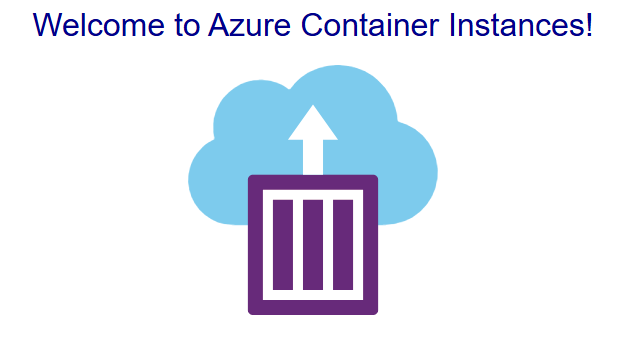
Conclusion
In this article, we saw how to deploy an Azure Container Instance container group that includes both a Caddy web server and a Hello World Node.js application. By using Caddy, we can easily provide HTTPS for our application, overcoming the limitation that ACI does not natively support SSL. Feel free to leave a comment about your experience or any challenges you faced while deploying this solution.
Thanks for reading.
