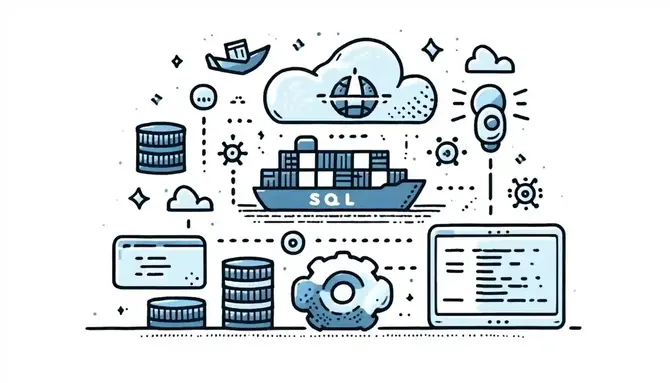tl;dr This post delves into three strategies for initialising a SQL Server using Docker Compose, tailored for developers seeking to streamline their database setup processes. Starting from a basic
docker-composeconfiguration, it covers executing a SQL script directly within the container, utilising anmssql-toolscontainer for script execution, and restoring a database from abacpacfile.
Intro
In a previous post I looked at creating a SQL server container using Docker Compose. When the new container is created and started you will have an empty SQL server that you can initialise. By initialise, I just mean whatever setup you need to do for your particular project to get SQL server it into a usable state after creation. I am mainly thinking of optimising developer loops here, not production deployment scenarios.
Some examples of initialisation might be:
- Running a SQL script
- to create the initial schema
- to ensure some aspect of SQL server is enabled e.g. the broker
- to create the initial database users
- change the default settings e.g. collation
- Restoring a database
- via a dacpac/bacpac file
- via a bak file
You can do these things manually via an IDE such as Azure Data Studio, but manual steps could become tedious if this container is one you’ll be tearing down and re-creating frequently. Also, you might want to automate it so that other users of the container fall into the pit of success and provide everyone with a consisent setup.
So, let’s look at three different ways of how we can initialise SQL server using Docker Compose.
Starting Point
Our starting point will be the docker-compose-mssql.yml file from the previous post. If you haven’t already, you might want to read that post first to see how we arrived at the following docker-compose file.
| |
We’ll build on this base in the following three ways.
1. Executing a SQL script by overriding command
The first approach involves using sqlcmd (which is included as part of the mssql image) and is a Microsoft utility that allows SQL statements to be executed against a SQL server. We’ll use it to execute a SQL script once the container has started.
To execute a SQL script using sqlcmd we’ll use the command feature of a docker-compose file to override the existing container startup command. The customised command is shown below which might look a bit daunting at first, but let’s step through it in more detail.
| |
First we start SQL server by calling /opt/mssql/bin/sqlservr. This is a blocking call, i.e. the script will be blocked on the this line, so we make it a background task (via the &) so that we can continue to execute more commands while the server is starting up.
We use an until/do loop to check if SQL server has started yet by executing a simple SQL query SELECT 1 using sqlcmd, and we send the output to /dev/null since we aren’t interested in seeing the output. If the script fails then we do an echo statement to indicate that the script will sleep for 5 seconds. The loop continues this until the SQL server becomes available then we exit the loop.
Now we make a call to sqlcmd to execute another SQL script, this time from a file mssql-init.sql which we have made available via the volumes section. You can put whatever SQL statements you need for your scenario into this file.
Finally, we call sleep infinity to prevent the command script from exiting (which would stop the container).
Note: that whenever the container is started, this SQL script will be executed so the script should be written in such a way that it can be excuted multiple times without causing any adverse side effects or errors. i.e. should be idempotent.
Try it
Copy the above into a new file called docker-compose-mssql-init-cmd.yml and execute it using the command below. Note that we chain the file together with the base compose file. This superimposes the new command section ontop of the base section.
Create the container
| |
Review
While not inherently bad practice, modifying the command of an image in this way is typically not an ideal thing to do for a few reasons:
- Loss of Default Functionality: right now, in Microsoft’s image, all
CMDdoes is call/opt/mssql/bin/sqlservr. We can see this in the Dockerfile in the GitHub repo. But what if this changes in the future and Microsoft adds more logic other than simply starting the server. By modifying thecommandwe are opting out of whatever logic is in the base imageCMD. - Complexity and Maintenance Overhead: Overriding commands directly can lead to configurations that are harder to understand, especially for new developers joining a project. Official images (i.e. from Microsoft) come with documentation that explains how the container is intended to be used, including the default command and its purpose. Overriding this command without adequate documentation in your project can lead to confusion.
- Deviation from Image Specifications: Immutability, in the context of containers, is a principle that emphasises the unchangeability of containers once they have been created. Overriding the command in a Docker Compose file can be seen as a deviation from these immutable characteristics.
2. Executing a SQL script via an mssql-tools container
Let’s look at acheiving the same thing, i.e. executing a SQL script via sqlcmd, in a way that doesn’t involve overriding the command of the base image. We can do this by creating a new container based on Microsoft’s mssql-tools image. This is a simple image that only contains the sqlcmd tool.
| |
So here we are defining a completely new container called mssql-tools which uses the mssql-tools image. It depends_on our mssql container which means this container won’t start until the mssql container has started. We use a simple command to invoke sqlcmd to run our initialisation script which, we have mounted via the volumes section. Once the script has been executed the container will stop running.
Try it
Copy the content above into a new file called docker-compose-mssql-init-tools.yml and create the container with the following command, which like before, works in tandem with our original base SQL server container.
Create the container
| |
Note: Remove created containers from the previous step with: \
`docker-compose -f docker-compose-mssql.yml -f docker-compose-mssql-init-cmd.yml down`
Review
The mssql-tool image is provided specifically for this purpose and so we are not violating any of the unwritten rules that the previous example did. The container will start, execute the script, and exit. Unlike the previous example, the container has one purpose and we have a nice separation of concerns now between the SQL server container and the container that runs the initialisation.
The only slight drawback is that we now have this additional container which is going to live for a brief few seconds and then hang around forever unless we delete it. Not a big deal though and definately preferable, I think, to overriding the command as we did in the first example.
3. Restoring a bacpac via SqlPackage
Ok so our two examples above focussed on ways to execute a SQL script in order to initialise our environment. But what if we want to restore a whole database into our SQL server container. We can do this with a bacpac file and the SqlPackage tool.
Note: When you need to export a database for archiving or for moving to another platform, you can export the database schema and data to a
bacpacfile. Abacpacfile is a zip file with an extension of.bacpaccontaining the metadata and data from the database. A.dacpacfile is similar but only contains the schema.
In this example I’ll use the WideWorldImporters bacpac file which is sample database provided by Microsoft and is available here. You can create your own bacpac in a variety of different ways, but the simplest is via Azure Data Studio.
| |
We are defining a new container called mssql-bacpac which uses the dotnet/sdk:8.0.203-jammy image. As before, it depends_on our mssql container so it won’t start until the mssql container has started. This time however we have a bit more of a complex command which ultimately installs SqlPackage as a dotnet tool. Then we can call SqlPackage to import the bacpac which we mounted via the volumes section. Once the import has been executed the container will stop running.
Try it
Copy the content above into a new file called docker-compose-mssql-init-bacpac.yml and create the container with the following command, which like before, works in tandem with our original base SQL server container.
Create the container
| |
Note: Remove created containers from the previous step with:
docker-compose -f docker-compose-mssql.yml -f docker-compose-mssql-init-tools.yml down
Output shown in Docker Desktop
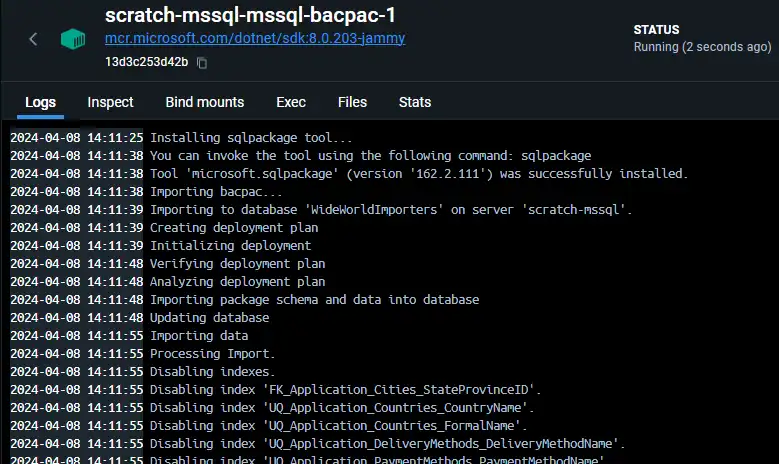
Review
As with the preceeding example, the container has one purpose and we also have a nice separation of concerns. The mssql-bacpac will run for a few seconds while the bacpac is imported, then exit, leaving us with a full database in our mssql SQL server that is ready to use.
Conclusion
We have explored a few different ways to initialise a SQL server container each with there own pros and cons. In the end I definitely prefer using the separate container approach of examples 1 and 2. It does mean you potentially have a container you need to delete once it’s served it’s purpose. This feels like a small price to pay for having a nice separation of concerns between the SQL server and initialisation containers. Anyway, choose the approach that best fits your needs and remember there are no doubt many other ways to achieve thing. I encourage you to experiment with these techniques, adapt them to fit your unique scenarios, and share your insights, variations, or entirely new approaches in the comments or through contributions to the accompanying GitHub repository mentioned below.
More on GitHub
I have captured the SQL server compose files discussed here (and others) in a repo on GitHub.
Thanks for reading. Please leave a comment below with your own ways of initialising a SQL server container.