tl;dr This is a short note (mostly to my future self) on how to fix SQL Server Management Studio (SSMS) so that it doesn’t look awful on high DPI screens.
The Problem
I have a 4k monitor scaled at 150%. These are my preferred display settings.
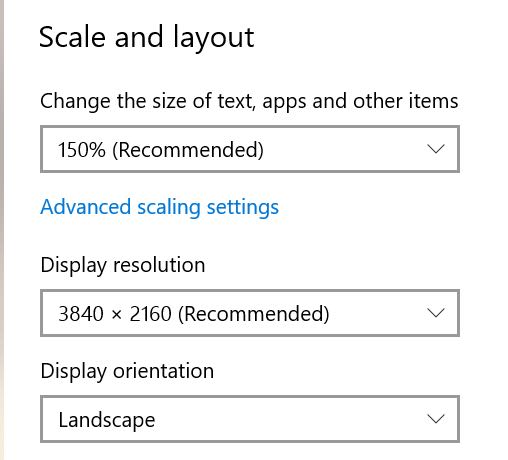
When I run SSMS though I see all kinds of weirdly scaled menus, fonts and dialogs. As you can see below, the buttons are running off the edge of the dialog box.
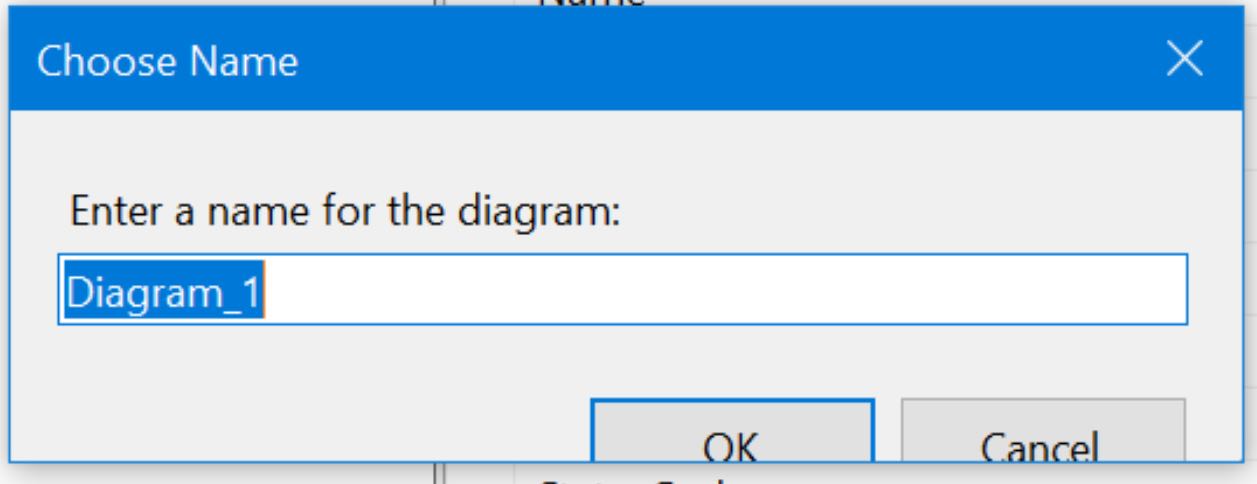
For the record, I’m using Windows 10 (20H2) and SSMS v18.8.
If you search the internet for SSMS high-dpi fix there are lots of pages detailing a variety of different fixes for this problem.
I’ve tried many of them and some work and some don’t. Every few months/years when I re-format my laptop and re-install everything again I always forget which is the one true fix. So I’m documenting what seems to work for me here so that I don’t have to waste time re-discovering the fix all over again in a few months from now. YMMV.
The Fix
- Find the location of
Ssms.exe, which at the time of writing for v18 isC:\Program Files (x86)\Microsoft SQL Server Management Studio 18\Common7\IDE. - Create a file called
Ssms.exe.manifestusing notepad (you will need admin privelages for this). - Add the following content to the file:
| |
- Now run
regedit(you will also need admin privelages for this) and locate theHKEY_LOCAL_MACHINE\SOFTWARE\Microsoft\Windows\CurrentVersion\SideBySidesection. - Add/Edit the DWORD(32-bit) value called
PreferExternalManifestto have a value of1(as shown below). This instructs Windows to look for themanifestfile that we added in step (2).
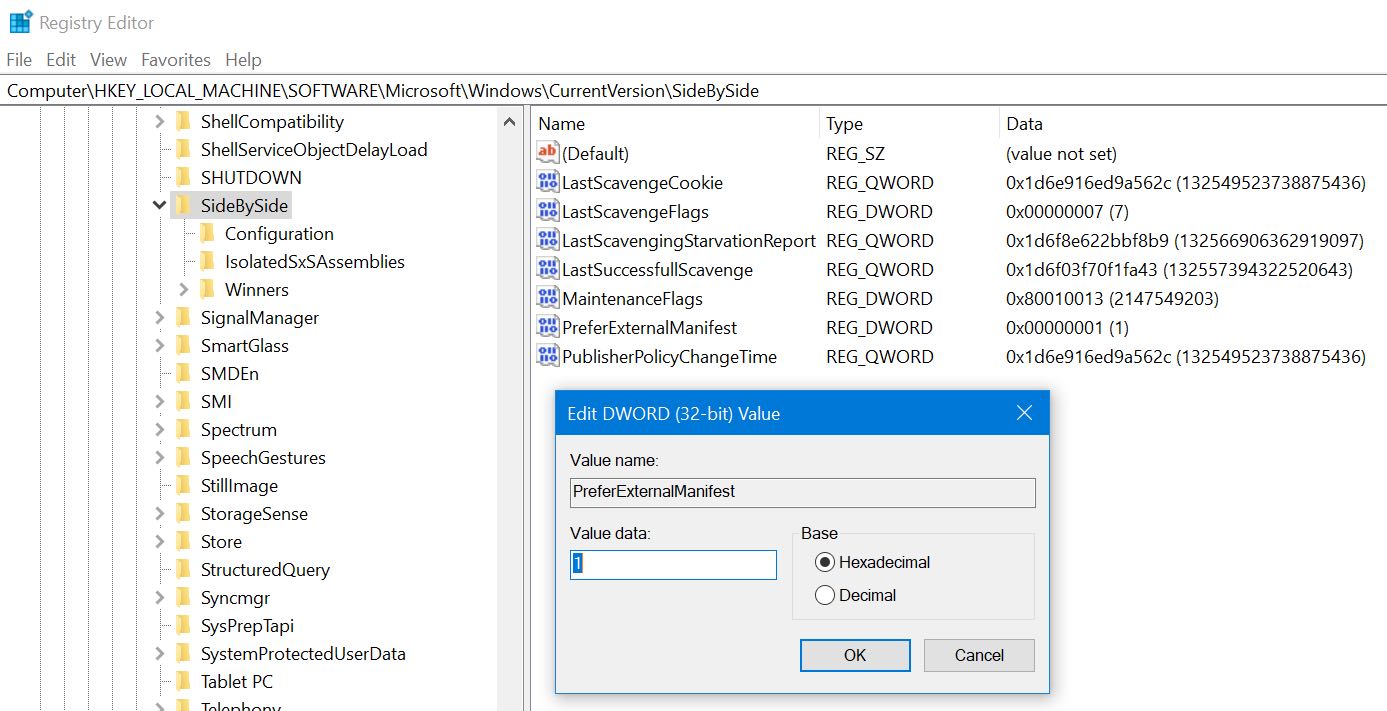
- Now locate
Ssms.exeagain and right-click and selectProperties -> Compatibility -> Change settings for all users. - Check
Disable full-screen optimisationthen clickChange high DPI settings. - Ensure that
Progam DPIandHigh DPI scaling overridecheckboxes are un-checked.
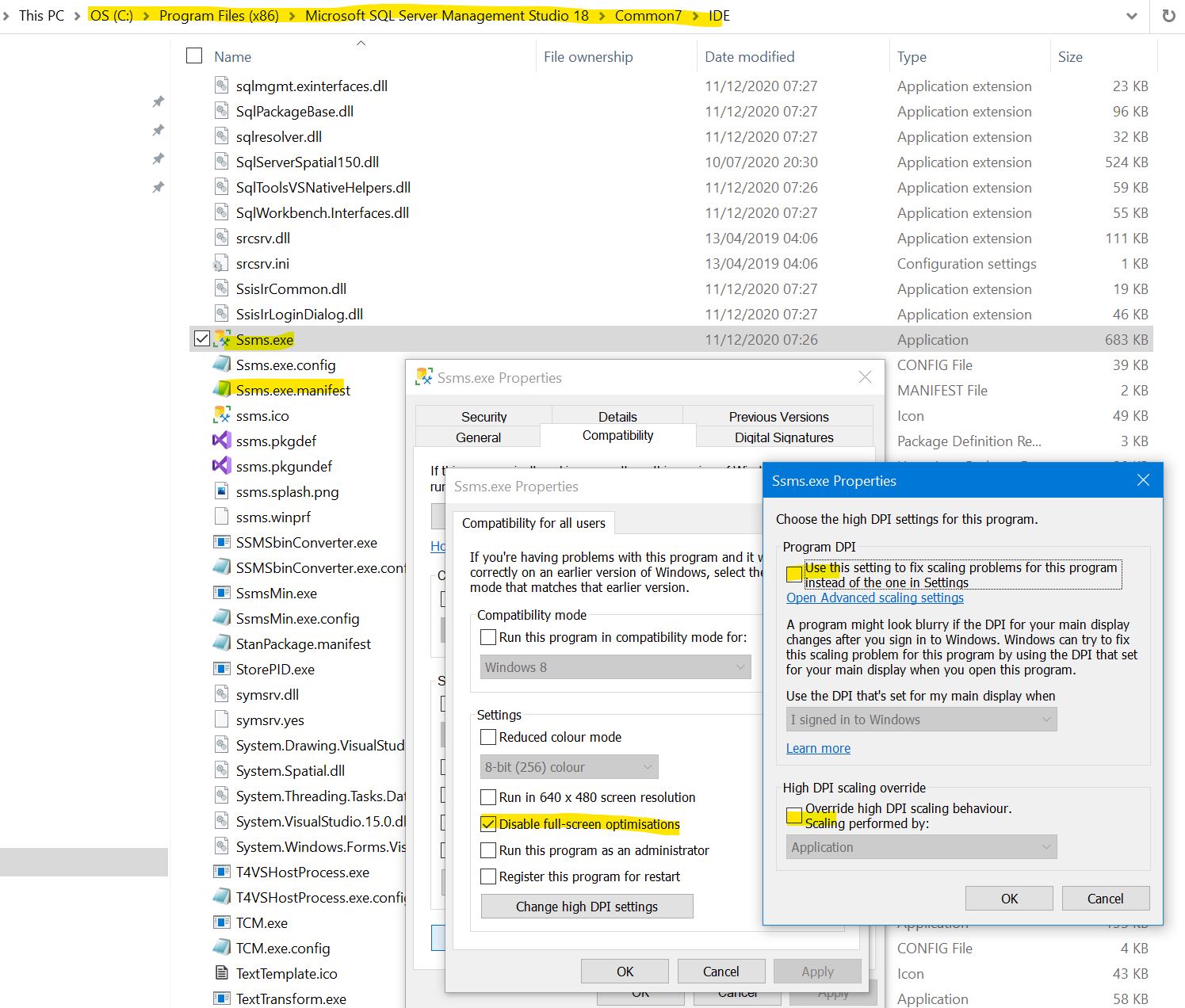
Done!
When you next launch SSMS the disappearing buttons and other weird scaling issues should now be fixed.
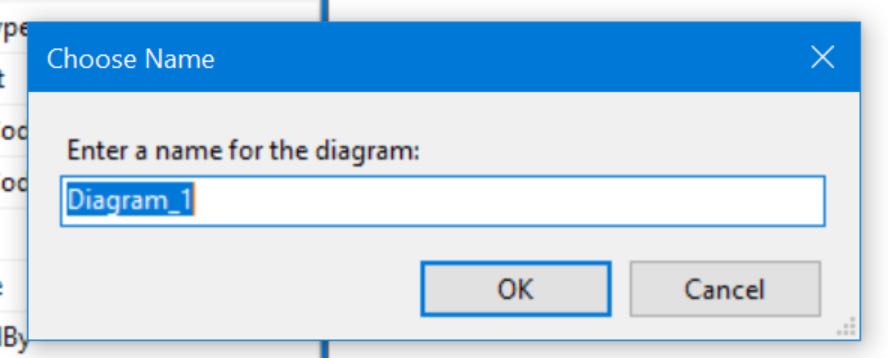
Thanks for reading.
